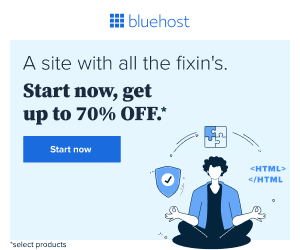In today’s digital age, data is the backbone of successful online ventures, and understanding your audience’s behavior is paramount. Google Analytics, a powerful web analytics tool, provides invaluable insights into your website’s performance. However, setting up Google Analytics can be intimidating for beginners. Fear not! In this comprehensive guide, I will walk you through the process, step by step, so you can harness the full potential of this indispensable tool.
Getting Started with Google Analytics
Before diving into the setup process, let’s understand what Google Analytics is and why it’s essential for your online presence. Google Analytics is a free web analytics service offered by Google that tracks and reports website traffic. It provides valuable data such as the number of visitors, their geographic locations, the pages they visit, and much more. Armed with this information, you can make informed decisions to improve your website’s performance, optimize marketing strategies, and ultimately achieve your business goals.
Creating a Google Analytics Account
The first step in setting up Google Analytics is creating an account. To do this, simply visit the Google Analytics website and sign in with your Google account credentials. If you don’t have a Google account, you’ll need to create one. Once you’re logged in, navigate to the “Admin” section and click on “Create Account.” Follow the prompts to enter your account name, website name, URL, industry category, and reporting time zone.
Setting Up Property and Tracking ID
After creating your account, the next step is to set up a property for your website. A property represents your website or app within Google Analytics. To create a property, click on “Create Property” and enter your website’s name, URL, and reporting time zone. Once you’ve created the property, Google Analytics will generate a unique Tracking ID for your website. This Tracking ID is a snippet of code that you’ll need to add to your website to start tracking visitor data.
Installing the Tracking Code
Installing the Google Analytics tracking code on your website is crucial for collecting data. The tracking code is a JavaScript snippet provided by Google Analytics that needs to be added to every page of your website. There are several ways to install the tracking code, depending on your website platform. For most websites, you can simply copy the tracking code snippet provided by Google Analytics and paste it into the <head> section of your website’s HTML code.
For WordPress websites and blogs, follow these steps.
1. In the left sidebar (menu), go to appearance and click “Theme File Editor”.

2. In the right sidebar (menu), go to “Theme Header” and click on it. In the code that appears, find the area between the two “head”. Go to the line where the first “head” is located and click on it. Its color will change to light blue. Paste the code you copied from Google Analytics and press enter. That’s it! You are ready. You can now return to the Dashboard.

Verifying Setup and Data Collection
Once you’ve installed the tracking code, it’s essential to verify that it’s working correctly and that data is being collected. Google Analytics provides a real-time reporting feature that allows you to see live data as it comes in. To verify that data is being collected, visit your website and navigate to the “Real-Time” section in Google Analytics. You should see your own visit to the website reflected in the real-time reports. Additionally, you can use the “DebugView” feature in Google Analytics to troubleshoot any issues with data collection.
Configuring Goals and Conversions
Setting up goals and conversions in Google Analytics is essential for tracking the success of your website and marketing campaigns. Goals are specific actions that you want users to take on your website, such as making a purchase, signing up for a newsletter, or filling out a contact form. Conversions, on the other hand, are completed goals that contribute to the success of your business. To set up goals and conversions in Google Analytics, navigate to the “Admin” section and click on “Goals.” Follow the prompts to create a new goal and define the parameters for tracking.
Customizing Reports and Dashboards
Google Analytics offers a wealth of pre-built reports and dashboards to help you analyze your website’s performance. However, customizing these reports and dashboards to suit your specific needs can provide even deeper insights. To customize reports and dashboards in Google Analytics, navigate to the “Customization” section and click on “Custom Reports” or “Dashboards.” From there, you can create custom reports and dashboards tailored to your unique goals and objectives.
Integrating with Other Tools and Platforms
To unlock the full potential of Google Analytics, it’s essential to integrate it with other tools and platforms that you use to manage your online presence. Google Analytics offers seamless integration with Google Ads, Google Search Console, and other Google products, allowing you to track and analyze data across multiple channels. Additionally, there are third-party tools and plugins available that can further extend the functionality of Google Analytics and provide additional insights into your website’s performance.
Conclusion
Setting up a Google Analytics account is the first step towards understanding your website’s performance and maximizing its potential. By following the step-by-step guide outlined in this article, you’ll be well on your way to harnessing the power of data to drive your online success. Remember, Google Analytics is a powerful tool, but it’s only as valuable as the insights you glean from it. Take the time to explore its features, experiment with different reports and metrics, and use the data to inform your decision-making process. With Google Analytics by your side, the possibilities are endless. Happy tracking!