Are you looking to start a WordPress blog and wondering how to get started?
You’re in the right place.
This step-by-step guide will walk you through the process of setting up your very own WordPress blog using Bluehost, a trusted and reliable web hosting provider.
Why Choose Bluehost for Your WordPress Blog?
Bluehost is one of the most popular web hosting providers, especially for WordPress users. Here’s why:
- Officially Recommended: Bluehost is recommended by WordPress.org.
- Affordable Pricing: Bluehost offers competitive pricing with a range of plans to fit different needs.
- Ease of Use: Their user-friendly interface and one-click WordPress installation make it easy for beginners.
- Reliable Performance: With excellent uptime and load speeds, your blog will be accessible to readers around the clock.
- 24/7 Support: Access to professional support whenever you need it.

Step-by-Step Guide to Starting a WordPress Blog on Bluehost
1. Choose a Bluehost Plan
Visit the Bluehost website and click on the “Get Started Now” button.
You’ll be presented with several hosting plans.
For beginners, the Basic plan is a great starting point, offering all the essentials at an affordable price.
2. Register a Domain Name
Your domain name is your blog’s address on the internet (e.g., yourblogname.com).
Bluehost provides a free domain for the first year with their hosting plans.
Enter your desired domain name in the domain search box. If your preferred domain is unavailable, Bluehost will suggest alternatives or you can try a different name.
3. Complete the Registration Process
After selecting your domain, you’ll need to fill out your account information. This includes your name, address, and contact details.
Next, choose your package information. Bluehost offers several options such as the duration of your plan (12, 24, or 36 months) and add-ons like Domain Privacy Protection, which is highly recommended for protecting your personal information.
4. Set Up Your Password
Once your purchase is complete, you’ll receive a confirmation email with your login details. Follow the instructions to create a strong password for your Bluehost account.
5. Install WordPress
Bluehost makes installing WordPress incredibly simple:
- Log in to your Bluehost account.
- Go to the “My Sites” tab and click on “Add Site.”
- Enter your site name and tagline.
- Choose the domain you registered earlier.
- Click “Next,” and Bluehost will automatically install WordPress for you.

6. Log In to Your New WordPress Site
After the installation is complete, you can log in to your WordPress dashboard.
Go to yourdomain.com/wp-admin and enter your WordPress username and password (you will have created these during the installation process).
7. Choose a Theme
The look and feel of your blog are crucial for attracting and retaining readers.
WordPress offers thousands of free and premium themes. To choose a theme:
- Go to Appearance > Themes in your WordPress dashboard.
- Click “Add New” to browse the available themes.
- Use the feature filter to find a theme that suits your blog’s niche.
- Click “Install” and then “Activate” once you find a theme you like.
8. Customize Your Blog
Make your blog unique by customizing your theme. This can include:
- Changing the layout: Go to Appearance > Customize to adjust your theme’s layout, colors, fonts, and more.
- Adding widgets: Widgets can enhance your blog’s functionality. Go to Appearance > Widgets to add useful features like a search bar, recent posts, or a social media feed.
- Creating menus: Organize your blog’s navigation by creating custom menus. Go to Appearance > Menus to add and arrange pages, categories, and links.
9. Install Essential Plugins
Plugins add extra functionality to your blog. Here are a few must-have plugins for new bloggers:
- Yoast SEO: Improve your blog’s search engine optimization.
- Akismet: Protect your site from spam comments.
- Jetpack: Enhance your site’s security, performance, and marketing.
- WPForms: Easily create contact forms.
To install plugins, go to Plugins > Add New, search for the plugin by name, and click “Install Now,” then “Activate.”
10. Start Creating Content
Now that your blog is set up, it’s time to start creating content. Here are a few tips to get you started:
- Write compelling posts: Focus on topics that interest your target audience. Use engaging headlines and write in a conversational tone.
- Use images and media: Break up text with relevant images, videos, and infographics to make your posts visually appealing.
- Optimize for SEO: Use keywords naturally, write meta descriptions, and use headings to improve your search engine ranking.
Also read:
11. Promote Your Blog
Growing your blog’s audience takes time and effort. Promote your content through:
- Social Media: Share your posts on platforms like Pinterest, Facebook, Twitter, and Instagram.
- Email Marketing: Build an email list and send regular updates to your subscribers.
- Guest Blogging: Write guest posts for other blogs in your niche to reach new readers.
Conclusion
Starting a WordPress blog on Bluehost is straightforward, even for beginners.
By following this guide, you can have your blog up and running in no time.
Focus on creating high-quality content and promoting your blog to build a loyal audience.
Happy blogging!
FAQs
Q: How much does it cost to start a blog on Bluehost?
A: Bluehost plans start as low as $2.95 per month with discounts for longer commitments.
Q: Do I need technical skills to start a blog on Bluehost?
A: No, Bluehost’s user-friendly interface and one-click WordPress installation make it easy for anyone to start a blog.
Q: Can I change my theme later?
A: Yes, you can change your WordPress theme at any time without losing your content.
For more detailed information and exclusive offers, visit Bluehost.



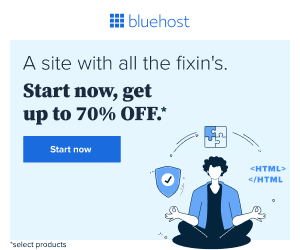
[…] Reed How To Start A WordPress Blog […]
[…] Read How To Start A WordPress Blog […]
[…] Read How To Start A WordPress Blog […]
[…] Read: How To Start A WordPress Blog […]
[…] Read: How To Start A WordPress Blog […]
[…] How To Start A WordPress Blog […]
Клининговая компания: прайс лист и цены на уборку
Клининг цена http://genuborkachistota.ru/ .
Стоимость уборки 1 кв м: прайс-лист клининговой компании
клиринг в спб цены http://uborka-chistota.ru/ .
Широкий выбор алкоголя с доставкой – от лучших вин до крепких напитков
доставка алкоголя на дом москва https://dostavka-alkogolya-moskva-kruglosutochno-2.ru/ .
Газоразрядные лампы для дома и офиса: выбор профессионалов
лампы накаливания е27 60вт https://lamp123.ru/ .
Обновите свой стиль с Kugoo M4 Pro — элегантный и функциональный электросамокат
куго м4 про https://www.kugo-m4-pro.ru .
Секреты успешного пения: Узнайте в нашей школе вокала
курсы вокала http://uroki-vocala-msk.ru/ .
Получите лучшее музыкальное образование в нашей школе вокала
пение для детей 3 лет http://www.studia-vocala-msk.ru .
Как улучшить технику на уроках игры на гитаре: 5 простых упражнений
обучение на гитаре с нуля http://www.shkola-gitar.ru/ .
Лучшие стратегии для игры в настольные игры в Азино 777
Азино 777 рабочее зеркало сайта http://www.casinoazino777-official.ru .
Сделать дубликат номера: качество по доступной цене
изготовления дубликатов гос номеров vip-dublikat-nomerov.ru .
Уроки игры на ударных для детей и взрослых
школы ударных инструментов shkola-barabanov-moskva.ru .
Отдых в Гаграх: Самые красивые пляжи и панорамы
гагры отдых цены http://www.otdyh-v-gagrah.ru .
Вывод из запоя без риска: Профессиональные услуги
вывести из запоя http://www.vyvodim-iz-zapoya-samara.ru .
Erectile dysfunction treatments available online from TruePills.
Discreet, next day delivery and lowest price guarantee.
Trial ED Pack consists of the following ED drugs:
Viagra Active Ingredient: Sildenafil 100mg 5 pills
Cialis 20mg 5 pills
Levitra 20mg 5 pills
Acquistare viagra con paypal:
https://cutt.ly/LecyxNPe
Советы по выводу из запоя от людей, победивших зависимость
Вывести из запоя https://www.vivodizzapoya.kz .
Лучшие методики выведения из запоя в наркологическом центре
Вывод из запоя на дому http://vivodizzapoyaalmaty1.kz/ .
Советы нарколога: как выйти из запоя и справиться с алкогольной зависимостью
Вывод из запоя на дому vivodizzapoya1.kz .
Ремонт иномарок с использованием оригинальных запчастей
автосервис и автозапчасти на иномарки https://www.remont-inomarok-spb.ru .
Сваи Пересвет: технология установки винтовых свай
Сваи Пересвет: винтовые сваи купить в Москве и Московской области
Вывод из запоя в наркологии: цены, отзывы и рекомендации
Вывести из запоя на дому в Алматы https://www.vivodizzapoyavalmaty.kz .
Лечение наркомании в Алматы: Комплексная помощь в наркологическом центре
Наркология Алматы http://www.vivodizzapoyanadomu.kz .
Как оформить заказ на Cummins 6 ISBe? Пошаговое руководство
камминз 6isbe купить http://www.cummins-6isbe-1.ru/ .
Как обеспечить бесперебойные грузоперевозки из Китая в Казахстан
доставка грузов из китая в казахстан http://www.perevozki-kitai-kazahstan.ru .
Шубы из шиншиллы: Элитные модели с уникальной текстурой и блеском
элитные шубы в москве shuby-premium.ru .
Лучшие предложения на рынке: УФ печать на дереве с доставкой в любой регион
уф поддержка http://www.pechat-derevo.ru .
Баргузинский соболь: история создания элитных шуб и их особенности
соболь шуба цена https://shuby-sobol.ru/ .
Почему пансионат для пожилых людей – лучший выбор для ваших близких
пансионат для проживания пожилых http://www.pansionaty-dlya-pozhilyh2.ru/ .
Как правильно выбрать дом престарелых: основные критерии
дома для престарелых http://doma-prestarelyh2.ru/ .
Преимущества УФ печати на дереве: Как наша компания помогает вам оставаться на шаг впереди
уф печать по дереву http://pechat-derevo.ru/ .
Идеальные зимние подарочные наборы для тех, кто любит тепло и комфорт
Подарочные наборы для дома https://www.gift31.ru/ .
Чистка лимфы солодкой и полисорбом: отзывы, результаты и советы
оздоровительный сервис http://www.clinika-moscow.ru .
Вскрытие сложных замков в Санкт-Петербурге: опытные специалисты
замена замка входной двери спб http://www.zamkidoloi.ru .
Применение винтовой сваи 57 мм в различных строительных проектах
свая 57 1500 мм http://www.vintovaya-svaya-57-mm.ru/ .
Ноотропы для повышения умственной активности от магазина Биохакер Хост
Магазин ноотропов Биохакер: купить в Москве
Выбираем лучший ортопедический матрас: отзывы и рекомендации
ортопедический матрас односпальный ортопедический матрас односпальный .
Купить флис в интернет-магазине: доставка по всей России
флисовая ткань цена http://www.flis-optom77.ru/ .
Картонные коробки для транспортировки и хранения: производство и продажа
купить коробки оптом от производителя kartonnye-korobki77.ru .
Суррогатное материнство в Москве: ответы на все вопросы
стоимость услуг суррогатной матери в москве https://www.surrogatnoe-materinstvo-msk.ru/ .
Купить флисовую ткань по выгодной цене с доставкой
флисовая ткань цена за 1 метр https://www.flis-optom99.ru/ .
Двигатели Cummins M11: надежный партнер для работы в самых сложных условиях
м11 камминз https://www.dvigatel-cummins-m-11.ru/ .
Автозапчасти на ВАЗ: качество и надежность по доступным ценам
лада оригинальные запчасти http://zapchasti-vaz1.ru/ .
Где получить помощь нарколога в Самаре: проверенные клиники
платная наркологическая клиника https://www.narcologicheskaya-clinika-samara-2.ru .
Почему лизинг коммерческого автотранспорта выгоден для бизнеса
грузовик в лизинг http://www.kommercheskij-transport-v-lizing0.ru/gruzovye-avtomobili .
Займ без отказа с плохой кредитной историей: деньги без лишних вопросов
займы онлайн срочно без отказа https://www.dengikz.online .
Детский матрас ортопедический: купить по лучшей цене
детский матрас 160 http://www.detskij-matras-moskva.ru/ .
Онлайн-доставка алкоголя: широкий ассортимент и быстрая доставка
доставка алкоголя в москве круглосуточно на дом http://www.dostavka-alkogolya-moskva-world-1.ru/ .
Cummins M11: мощные двигатели для промышленной и коммерческой техники
купить двигатель cummins m11 http://www.dvigatel-cummins-m-11.ru/ .
Почему каркасные дома становятся всё популярнее: преимущества технологии
каркасный дом под ключ https://karkasnye-doma-spb1.ru .
Мобильные бытовки: удобное решение для стройки и дачи
бытовки из металла https://www.bytovki-moskva0.ru/metallicheskie-bytovki/ .
Электровелосипед Kugoo V3 Pro: максимальная скорость и комфорт
kugoo kirin v3 pro контроллер kugoo kirin v3 pro контроллер .
Где найти запчасти для иномарок: лучшие предложения на рынке
автозапчасти и аксессуары для иномарок http://avtozapchasty-dlya-inomarok.ru/ .
Займ без отказа с любой кредитной историей: деньги в день обращения
займ онлайн без отказа http://dengikz.ru/ .
Как правильно оборудовать конференц-зал: практические советы и рекомендации по оснащению
конференц зал оборудование оснащение проект http://osnashcheniye-konferents-zala1.ru/ .
Профессиональное оснащение актовых залов: качественные системы звука и света
оборудование актового зала https://www.osnashcheniye-aktovykh-zalov1.ru .
Современное оснащение переговорных комнат: качественное оборудование
оборудование для переговорных комнат https://www.oborudovaniye-peregovornoy1.ru/ .
Лучшие видеостены для бизнеса: Топовые решения 2024 года
стоимость видеостены стоимость видеостены .
Оснащение актовых залов: все виды услуг от проектирования до монтажа оборудования
оборудование для актового зала купить оборудование для актового зала купить .
Как обеспечить идеальные условия для конференций: Советы по оснащению залов
оборудование для конференц зала купить http://www.osnashcheniye-konferents-zalov1.ru/ .
Оборудование для переговорных комнат: Лучшие аудиовизуальные решения для вашего офиса
оснащение переговорных http://www.oborudovaniye-peregovornykh1.ru/ .
Современные решения для оснащения ситуационных центров: Как улучшить контроль и управление
оснащение ситуационных центров http://www.osnashcheniye-situatsionnykh-tsentrov1.ru .
Как правильно выбрать видеостену: Гид по современным технологиям
видеостена 4×4 видеостена 4×4 .
Оборудование диспетчерских центров: Удобство, надёжность и эффективность
оборудование диспетчерских центров https://osnashcheniye-dispetcherskikh-tsentrov1.ru .
Временная прописка для учебы и работы — безопасное и легальное оформление
сделать временную регистрацию в спб https://www.registraciya-vremennaya-spb.ru/ .
Дом престарелых для пожилых людей в Москве — безопасное и комфортное проживание
дома для престарелых https://www.doma-prestarelyh3.ru/ .
Комплексная реабилитация наркозависимых в СПб — индивидуальные программы восстановления здоровья и жизни
реабилитация несовершеннолетних наркоманов https://www.rehabnarcotic.ru .
Надежное оборудование для диспетчерских центров – проектирование и монтаж
оборудование диспетчерского центра https://osnashcheniye-dispetcherskogo-tsentra1.ru/ .
Каркасный дом: преимущества технологии — быстрый, надёжный, экономичный
дом каркасный https://www.karkasnye-doma-v-spb1.ru/ .
Тарелки для повседневного использования — практичная и долговечная посуда
набор тарелок на 6 персон https://www.posudaklub.ru/ .
Прочные и стильные френч-прессы — насладитесь идеальным кофе дома
заварник для чая стеклянный с прессом купить http://www.posudakitchen.ru .
Интернет-магазин автоэлектроники ParkCam — умные решения для вашего авто
[email protected]
Качественные опасные бритвы — наслаждайтесь идеальным бритьем каждый день
опасные бритвы купить https://www.pro-nozhi.ru .
Стеклянные кувшины для напитков — идеальная посуда для вашего дома
фарфоровый кувшин https://www.elitenposuda.ru .
Легендарные Финки НКВД — купить ножи в интернет-магазине с доставкой
финка нквд оригинал nozhiforall.ru .
Долгосрочный лизинг коммерческих авто с возможностью выкупа — лучшие условия для стабильного роста бизнеса
лизинг спецтехники http://kommercheskij-transport-v-lizing-1.ru/specztehnika/ .
Советы по выбору ножа для охоты и туризма
нож охотничий http://www.klubnozhey.ru/ .
Купить маникюрные наборы Solingen с премиум качеством — профессиональные инструменты для маникюра
маникюрные наборы solingen купить маникюрные наборы solingen купить .
Пленка для упаковки от Мегапласт: высокое качество и выгодные условия сотрудничества
мегапласт пленка megaplast24 ru
Производство винтовых свай в России: доступные цены и доставка по всей стране
сваи металлические производство сваи металлические производство .
Экстренный вывод из запоя в Самаре: наркологическая помощь круглосуточно
врач вывод из запоя https://www.vivod-iz-zapoya-samarskiy.ru/ .
Жалюзи и рулонные шторы от производителя: высокое качество и выгодные цены
рулонные шторы на окна http://www.rulonniye-shtori.ru .
Элегантные кувшины для подачи напитков — сделайте каждый прием пищи особенным
кувшин для воды купить https://www.elitenposuda.ru/ .
Купить профессиональные штопоры и открывалки — сделайте процесс открытия вина приятным и лёгким
купить штопор https://www.vseodlyakuhni.ru .
Купить охотничий нож с быстрой доставкой — лучшие решения для активного отдыха
нож охотничий купить нож охотничий купить .
Элитные опасные бритвы для гладкого бритья — лучшее качество и дизайн
опасная бритва золинген купить pro-nozhi.ru .
Лечение алкоголизма в анонимной наркологической клинике: гарантия конфиденциальности
наркология санкт петербург https://narkologicheskaya-klinika-spb1.ru .
Легальное оформление пропусков на МКАД для грузовых автомобилей: быстро и без хлопот
грузовой пропуск в москву http://www.propuskamos1.ru/ .
Рулонные шторы и жалюзи на окна: стильный декор для вашего дома
рулонные шторы без сверления http://www.rulonniye-shtori.ru .
Как выбрать каркасный дом под ключ? Советы по выбору проекта и застройщика
каркасные дома цена karkasnye-doma-pod-klyuch-msk.ru .
Экран для проектора с высоким коэффициентом отражения: отличное качество и контрастность
проекционный экран http://www.ehkrany-dlya-proektorov01.ru .
Бытовки для временного проживания: удобные и практичные решения на любые условия
бытовки купить москва https://bytovki-moskva01.ru/ .
Best Stamp Maker for Personalized Stamps and Logos
online stamp design maker http://www.stamps-maker-online.com/ .
Best Online Stamp Maker for High-Quality Custom Stamps
make a stamp online make a stamp online .
Personalized Stamp Maker for Address and Signature Stamps
make a stamp online https://www.stamp-creator-online.com/ .
Лизинг грузовых автомобилей: советы по выгодному выбору условий
грузовой автомобиль в лизинг https://www.gruzovye-avtomobili-v-lizing.ru/ .
Лизинг оборудования: инвестируйте в развитие с минимальными рисками
лизинг оборудования для юридических лиц https://www.oborudovanie-v-lizing.ru/ .
Оклейка авто пленкой под карбон и глянец: стильное и защитное решение
оклейка авто спб цена https://www.okleyka-avto-plenkoy-1.ru .
Каркасный дом с террасой: проекты для комфортной загородной жизни
дома каркасные спб http://www.spb-karkasnye-doma.ru .
ЭКО по ОМС в Санкт-Петербурге: лучшие медицинские центры и клиники
эко по омс в 2024 году условия https://www.embryoscopespb.ru .
Спермограмма в СПб: диагностика и анализ мужской фертильности с высокой точностью
морфология по крюгеру https://eggdonorsspb.ru .
Где купить Запчасти ВАЗ недорого? Выбирайте из огромного ассортимента с выгодой
магазин автозапчастей ваз http://zapchasti-vaz01.ru/ .
Построим ваш каркасный дом под ключ: от первого шага до завершения проекта
каркасные дома проекты и цены karkasnye-doma-pod-klyuch-msk1.ru .
Custom Rubber Stamps Online: Choose Designs, Fonts, and More
online stamp maker free stamp-online-maker.com .
Модульные дома под ключ с коммуникациями: готовое решение для загородного участка
модульные дома фирмы модульные дома фирмы .
Современные каркасные дома для семьи: проекты на любой вкус
каркасный дом https://www.spb-karkasnye-doma1.ru .
Современные каркасные дома с энергоэффективными технологиями
каркасные дома под ключ в спб цены https://karkasnyi-dom-pod-klyuch-1.ru/ .
Экраны для проекторов: как выбрать идеальную модель для ваших нужд
экран проектора https://www.ehkrany-dlya-proektorov0.ru .
Ипотека в Кыргызстане: советы по выбору банка и программы
ипотека без первоначального взноса в Бишкеке ipotekakg.ru .
Монтаж септиков для дач и домов: качественно и в срок
септик купить москва https://septik-pod-kluch-moskwa.ru/ .
Медицинский вывод из запоя на дому в Самаре: помощь, доступная каждому
круглосуточный вывод из запоя самара https://vivod-iz-zapoya-63.ru .
Top Online Stamp Maker for Affordable, Creative Custom Stamps
stamps maker stamps maker .
Online Stamp Maker for Business Branding and Creative Projects
online stamp maker http://www.stampwebshop.com/ .
Быстрое оформление пропусков на МКАД с гарантией результата
пропуск на мкад для грузовых машин http://www.propusknamkad111.ru/ .
Сантехник для ремонта, монтажа и обслуживания водопроводных систем
сантехник vyzov-santeh-nik-spb.ru .
Продажа кашированной и алюминиевой фольги оптом с доставкой
кашированные алюминиевой фольгой кашированные алюминиевой фольгой .
Услуги сантехника: ремонт и герметизация душевых кабин
вызов сантехника на дом http://www.vyzov-santehnika-spb-52.ru .
Профессиональные сантехники в Сан-Хосе ждут вас!, Экстренный вызов сантехника в Сан-Хосе.
Доверьте свои трубы настоящим профессионалам, Наши специалисты всегда готовы помочь вам.
Решаем любые проблемы с водопроводом в Сан-Хосе, Гарантированное качество услуг по ремонту сантехники.
Качественный ремонт ванной комнаты в Сан-Хосе, Лучший выбор для ремонта сантехнических систем.
Качественный ремонт труб в Сан-Хосе любой сложности, Оставьте заявку на ремонт сантехники и мы свяжемся с вами.
Решаем проблемы с канализацией в Сан-Хосе быстро и качественно, Звоните для консультации или записи на удобное время.
Специалисты с многолетним опытом готовы выехать по вызову, Звоните сейчас для уточнения информации и записи на удобное время.
plumber san jose http://www.plumbersan-joseca4.com/ .
Услуги по установке септиков под ключ: качественно и надёжно
септик цена с установкой под ключ https://septik-pod-klych-99.ru/ .
Септик под ключ: качественная установка с долговременной гарантией
септик купить в москве https://septik-pod-kluch-moskwa.ru/ .
Профессиональный вывод из запоя в Самаре с поддержкой опытных врачей
вывод из запоя анонимно vivod-iz-zapoya-63.ru .
Online Stamp Maker: Create Custom Stamps Quickly and Easily
rubber stamp maker online http://stampwebshop.com/ .
Замена труб, установка сантехники и устранение протечек за один вызов
сантехник на дом http://vyzov-santeh-nik-spb.ru/ .
Септик под ключ: проектирование, установка и обслуживание в одном месте
септик с установкой http://www.septic-pod-kluch-msk.ru .
Прыжки с парашютом в вашем городе: подарите себе незабываемые эмоции
купить сертификат прыжок парашютом http://pryzhki-s-parashyutom-v-spb.ru/ .
Услуги сантехника: качественная замена счетчиков воды
сантехник http://www.vyzov-santehnika-spb-52.ru/ .
Кашированная фольга с печатью: идеально для вашего бренда
фольга для упаковки http://ufalaki.ru/ .
Интернет-магазин шин: быстрый подбор и доставка к вашему порогу
интернет магазин шин http://www.shiny-internet-magazin.ru .
Take a look at this simple guide to help you secure up to $250k in interest-free funding to expand your business. Hope this helps! https://maps.google.sc/url?q=https://miraclesantana.apkarbaz.xyz/wjvlv
Thanks
Sent from my iPhone
Пропуск на МКАД: экономьте время с нашими профессиональными услугами
оформить пропуск мкад http://www.propusknamkad111.ru .
Купить шины для легковых автомобилей: подбор моделей для любого сезона
авторезина купить https://kupit-shiny-spb.ru/ .
Детали для ВАЗ: доступные запчасти с доставкой на дом
оригинальные запчасти лада https://www.avtozapchasti-vaz1.ru/ .
Септики под ключ для дачи: надёжные и долговечные решения
септик под ключ септик под ключ .
Монтаж и установка септиков под ключ: комплексный подход
сколько стоит септик под ключ https://septic-pod-kluch-msk.ru .
Деревянные дома под ключ: строительство из качественного бруса и сруба
дома деревянные под ключ https://www.derevyannye-doma-pod-klyuch777.ru .
Аэроклуб предлагает прыжки с парашютом для новичков и опытных прыгунов
прыжки с парашютом в тандеме спб https://pryzhki-s-parashyutom-v-spb.ru/ .
Грузовые машины в лизинг: надёжное финансирование для транспортных компаний
купить в лизинг грузовой автомобиль https://www.gruzovye-avtomobili-v-lizing1.ru/ .
Узнайте стоимость проектирования онлайн: расчёт и консультация бесплатно
цены на проектирование http://proektnye-raboty-ceny1.ru/ .
Строительство каркасного дома: быстро, надёжно и доступно
каркасный дом https://www.karkasnye-doma-v-spb178.ru/ .
Септики под ключ: профессиональные услуги по доступным ценам
септики под ключ септики под ключ .
Прыжки с парашютом в вашем городе: подарите себе незабываемые эмоции
прыжки с парашютом 3000 метров http://pryzhki-s-parashyutom-v-spb.ru/ .
Наркологическая клиника в Петербурге: опытные врачи и современные методы
наркологический центр санкт петербург narkologicheskaya-klinika-spb-1.ru .
Тёплые и уютные деревянные дома под ключ для вашей семьи
строительство деревянных домов под ключ проекты и цены https://www.derevyannye-doma-pod-klyuch777.ru/ .
Каркасный дом на вашем участке: проекты для любых условий
каркасные дома под ключ в спб цены https://www.karkasnye-doma-v-spb-pod-kluch.ru/ .
Долговечные наклейки со смолой для рекламы и брендирования
наклейки из смолы http://www.xn—–7kcbbyacb2akkclkqcl8a3dxf3b0a4b.xn--p1ai .
Обзор лучших камер заднего вида для грузового транспорта
камеры для грузовиков http://www.kamera-dlya-gruzovika.ru .
Магазин шин: качественные решения для городской и трассовой езды
интернет магазин шин в спб https://shiny-internet-magazin.ru .
Как выбрать банк для получения кредита на карту? Советы экспертов
денежный кредит [url=kreditkg.ru]kreditkg.ru[/url] .
Заказать спецтехнику у производителя: выгодные условия и гарантии
компания по производству спецтехники https://proizvodstvo-spectekhniki.ru/ .
Экран для проектора для образовательных учреждений: простота и удобство
проекционный экран для проектора https://proekcionnye-ehkrany.ru/ .
Подключите интернет для офиса: современное решение для бизнеса
подключение интернета в офис https://internet-v-ofis1.ru .
Your next big love story starts here. Join now! – https://ugy2mr2.auraflirtsdreams.com/dkf8d6u?m=1
Мультимедийное оснащение под ключ: инновации в каждом проекте
мультимедийное оснащение http://www.multimediynoe-osnaschenie1.ru .
Мультимедийная интеграция: от разработки проекта до технической поддержки
интеграция мультимедийных элементов https://multimediynaya-integratsiya1.ru .
Интерактивные панели, звук и автоматизация: оборудование для конференц зала
система оснащения конференц залов в гостинице https://oborudovaniye-konferents-zala1.ru .
Комплексное оснащение переговорной комнаты: современные решения
оборудование переговорной https://osnaschenie-peregovornoy-komnaty1.ru/ .
Оборудование для актового зала: инновации и качество для каждого мероприятия
актовый зал оснащение актовый зал оснащение .
Оснащение ситуационного центра: комфорт, стиль и технологии нового уровня
оснащение ситуационных центров http://osnascheniye-situatsionnogo-tsentra1.ru/ .
Миналата година пътувах с Мистрал Травел и останах изключително доволна! Планирането беше безупречна – от резервацията до самото пътешествие. Избрах туристическа програма до Златна Прага и всичко беше организирано на високо ниво – хотелът беше комфортен, екскурзоводът много компетентен, а програмата интересна и добре балансирана. Благодарение на тях имах възможност да се потопя на културата и забележителностите на града без излишни проблеми. С радост бих се доверила на Мистрал отново и препоръчвам на всички да заложат на техните предложения!
Ремонт автомобилей в проверенном автосервисе: современные решения
автосервис по самым выгодным ценам автосервис по самым выгодным ценам .
Оснащение мультимедийным оборудованием: комфорт и функциональность
оснащение мультимедийным оборудованием http://osnashcheniye-multimediynym-oborudovaniyem1.ru/ .
Интеграция мультимедийных систем: быстро, качественно и с гарантией
интеграция мультимедийных элементов интеграция мультимедийных элементов .
Запчасти ВАЗ с гарантией качества и доставкой до двери
автозапчасти для ваз https://www.zapchasti-na-vaz1.ru .
Can you guess what I’m craving right now? – https://rb.gy/es66fc?Kitsnuse
Best Online Schools in Kentucky, Advantages of Online Education in Kentucky, Experience Flexible Learning, Start Your Journey Today, Reach Your Educational Goals, Choosing the Best Option, Best Online High Schools in Kentucky, Best Online Middle Schools in Kentucky, Virtual Elementary Schools in Kentucky, Unlock Your Child’s Potential, A Closer Look at the Process
Online Schools in Kentucky http://onlineschoolky1.com .
Your account is active and growing. Log in to protect your earnings! – http://extras.byethost4.com/?sid=5166
Интерактивные решения для оснащения переговорной пространства
оборудование переговорных osnashcheniye-peregovornoy1.ru .
Профессиональное оборудование переговорных комнат: качество и надежность
оборудование переговорных комнат http://www.oborudovaniye-peregovornykh-komnat1.ru .
Креативные корпоративные подарки: сувенирная продукция с логотипом
сувенирная продукция с логотипом сувенирная продукция с логотипом .
Discover the Best Online Schools in New Mexico, Enroll in a Virtual Classroom Today!, Join the Future of Education with Online Schools in New Mexico, Unlock Your Potential with Online Schools in New Mexico, Maximize Your Learning Potential with Online Schools in New Mexico, Embrace the Future of Education with Online Schools in New Mexico, Start Your Online Education Journey in New Mexico, Discover the Benefits of Online Schools in New Mexico, Explore Online Learning Opportunities in New Mexico, Discover the Advantages of Online Schools in New Mexico
Online Schools in New Mexico http://onlineschoolnm3.com .
Оборудование конференц-залов: улучшите ваши презентации и встречи
звуковое оборудование для конференц зала http://oborudovaniye-konferents-zalov1.ru/ .
Оснащение конференц залов: лучшие мультимедиа решения для встреч
система оснащения конференц залов в гостинице osnascheniye-konferents-zalov1.ru .
Stamp Creator Online: Your Tool for Perfect Stamping Solutions
stamps maker http://www.stamp-creator-online1.com/ .
Выбор автомобилей в Новосибирске: купить машину с гарантией
салон бу автомобилей в новосибирске http://www.auto-nsksity.ru/ .
Экологичные деревянные дома под ключ для ценителей природы
строительство деревянных домов под ключ проекты и цены http://www.derevyannye-doma-pod-klyuch1.ru .
Лизинг коммерческого автотранспорта: новые машины для вашего бизнеса
лизинг коммерческих автомобилей https://lizing-avto1.ru .
Настенные экраны для проекторов – идеальный вариант для офиса
проекционный экран для проектора http://proekcionnye-ehkrany1.ru/ .
Мультимедийное оснащение под ключ: оборудование, монтаж, поддержка
мультимедийное оснащение osnashcheniye-multimediynym-oborudovaniyem1.ru .
Современные технологии для интеграции мультимедийных систем
мультимедийная интеграция integratsiya-multimediynykh-sistem1.ru .
Оснащение переговорной комнаты: качественное оборудование и поддержка
оборудование переговорной комнаты osnashcheniye-peregovornoy1.ru .
Интерактивные панели, проекторы и звук: оборудование переговорных комнат
оборудование переговорных комнат http://www.oborudovaniye-peregovornykh-komnat1.ru .
Услуги сантехника в экстренных ситуациях – помощь без задержек
сантехник сантехник .
Профессиональное оснащение конференц залов с гарантией качества
конференц залы оборудование http://osnascheniye-konferents-zalov1.ru/ .
Звуковое оборудование для конференц-залов: акустика и микрофоны высокого класса
звуковое оборудование для конференц зала https://oborudovaniye-konferents-zalov1.ru .
Hoogwaardige scriptie laten schrijven door academische experts
thesis laten schrijven http://www.scriptielaten-schrijven.nl .
Parking lotnisko Chopina – szybka rezerwacja i profesjonalne warunki obslugi
jak dojechac na parking przy lotnisku parking-chopin-48.pl .
Оборудование конференц-залов: качество и функциональность для мероприятий
звуковое оборудование для конференц зала oborudovaniye-konferents-zalov1.ru .
A guide to affiliate programs with beginner-friendly features and tools
партнерская программа https://affbetx.com/ .
Каркасный дом от 1 миллиона рублей – доступное жилье для каждого
строительство каркасных домов под ключ https://www.karkasnye-doma-pod-kluch1.ru/ .
Каркасный дом под ключ с утеплением и гарантиями на долгие годы
строительство каркасных домов спб http://karkasnye-doma-pod-kluch0.ru/ .
Каркасные дома под ключ с коммуникациями и утеплением для круглогодичного проживания
строительство каркасных домов в санкт-петербурге http://spb-karkasnye-doma-pod-kluch1.ru/ .
Лучшие предложения на каркасные дома в Санкт-Петербурге под ключ
строительство каркасных домов в санкт-петербурге https://spb-karkasnye-doma-pod-kluch0.ru .
Надёжные каркасные дома под ключ для комфорта и долгой эксплуатации
каркасный дом под ключ http://spb-karkasnye-doma-pod-kluch1.ru/ .
Гран Канария: идеалното място за почивка, къде да отпочинете на острова.
Най-добрите плажове на Гран Канария: открийте красотата на острова.
Гастрономичен тур на Гран Канария: опитайте местните деликатеси.
Почивка на Гран Канария: екскурзии за истински пътешественици.
Гран Канария: най-добрите спа центрове за пълно расслабление.
Гран Канария: активна почивка за деца и възрастни.
Почивка в Гран Канария на плаж http://bohemia.bg/ .
Авторазборка: широкий ассортимент запчастей для любых марок авто
разборка авто в москве http://www.avtorzborka-moskva-1.ru/ .
Explore the best online schools in Minnesota | Earn your degree from home with online schools in Minnesota | Easy access to online schools in Minnesota | Select the best online school in Minnesota | Start your educational journey with online schools in Minnesota | Utilize the benefits of online education in Minnesota | Register for accredited online programs in Minnesota | Convenient options for online education in Minnesota | Tailored programs at online schools in Minnesota | Find the perfect fit with online schools in Minnesota
Online Schools in Minnesota Online Schools in Minnesota .
Бу автозапчасти с доставкой по всей России: удобство и качество
запчасти бу для иномарок интернет магазин запчасти бу для иномарок интернет магазин .
Надежные автомобили в Новосибирске: купить машину у профессионалов
авто новосибирск http://auto-nsksity.ru/ .
Контрактные двигатели для иномарок из Японии и Европы с гарантией
двигатель в сборе купить https://www.kontraktnye-dvigateli-moskva-1.ru .
Почивки в Гран Канария с пълен пакет услуги: хотели, полети и трансфери
гран канария фото https://www.gran-kanaria.com/ .
Психиатрическая клиника Санкт-Петербурга: диагностика, лечение, восстановление
клиника психиатрии спб http://www.psihiatricheskaya-klinika-spb-0.ru/ .
Гарантированное качество фронтальных погрузчиков от надежных брендов
фронтальный погрузчик цена xn—-7sbkqfclcqchgmgkx0ae6eudta.xn--p1ai .
Комплексные услуги сантехника: от мелких ремонтов до замены труб и систем
сантехник спб недорого sanmontazh1.ru .
Индивидуальный подход к каждому пациенту в психиатрической клинике СПб
платная психиатрическая клиника в санкт петербурге https://psihiatricheskaya-klinika-spb-1.ru/ .
Платная наркологическая клиника: профессиональная помощь на пути к выздоровлению
платная наркологическая клиника http://platnaya-narkologicheskaya-klinika.ru/ .
Доставка алкоголя в любое время суток: доступно, быстро, качественно
доставка алкоголя на дом москва https://dostavka-alcogolya-nochyu-shop.ru .
Удобная доставка алкоголя ночью: сделайте заказ в один клик – и наслаждайтесь
алкоголь круглосуточно https://www.dostavka-alcogolya-nochyu-world.ru .
Продажа и сервис фронтальных погрузчиков — мы позаботимся о вашем успехе
фронтальный погрузчик купить новый https://xn—-7sbkqfclcqchgmgkx0ae6eudta.xn--p1ai/ .
Алкоголь с доставкой круглосуточно: качественные напитки и удобный сервис
заказать алкоголь с доставкой москва https://www.dostavka-alcogolya-nochyu-club.ru .
Ночная доставка алкоголя: создайте идеальную атмосферу с лучшими напитками
алкоголь с доставкой на дом москва http://www.dostavka-alcogolya-nochyu-lux7.ru/ .
Discover the top online schools in Iowa, at your fingertips.
Join the ranks of successful students at online schools in Iowa.
Get ahead with online schools in Iowa.
Select the ideal online school in Iowa for your career.
Gain valuable knowledge at online schools in Iowa.
Transform your future with online schools in Iowa.
Experience the convenience of online learning at schools in Iowa.
Discover the benefits of online schools in Iowa.
Join the growing community of online students in Iowa.
Take control of your education with online schools in Iowa.
Online Schools in Iowa https://www.onlineschoolia7.com/ .
Discover the top online schools in Pennsylvania, learn about different programs and tuition costs.
Get your degree from an accredited online school in Pennsylvania, start your journey today.
Study online from anywhere with Pennsylvania online schools, flexible scheduling and course options.
Select the perfect online program for your future in Pennsylvania, begin your journey to a brighter future.
Learn about the advantages of online learning in Pennsylvania, take the next step towards your educational goals.
Online Schools in Pennsylvania onlineschoolpa7.com .
Полный комплекс услуг антимонопольного юриста для предотвращения споров и штрафов
юрист по антимонопольному законодательству https://antimonopolnii-yurist.ru/ .
Профессиональная прочистка канализационных труб: услуги сантехника с гарантией
вызов сантехника https://24santehnick-1.ru .
Услуги сантехника по ремонту гидромассажных систем и джакузи
вызвать сантехника на дом https://remontson1.ru/ .
Вызов профессионального сантехника: гарантированный результат и доступные цены
сантехник на дом https://www.san-mon.ru/ .
Лечение наркотической зависимости в платной наркологической клинике
наркологический центр в спб http://platnaya-narkologicheskaya-klinika.ru/ .
Доставка алкоголя круглосуточно: заказ в два клика, удобство на весь вечер
доставка алкоголя москва https://dostavka-alcogolya-nochyu-world.ru .
Заказать алкоголь с доставкой прямо к двери
доставка алкоголя москва http://dostavka-alcogolya-nochyu-club.ru/ .
Квартиры на сутки в Гродно с фиксированной ценой
квартиры на сутки newgrodno.ru .
Наркологическая клиника с анонимным лечением алкогольной и наркотической зависимости
наркоклиника спб http://www.platnaya-narkologicheskaya-klinika1.ru .
Чего нельзя делать при синдроме беспокойных ног, типичные обманы.
Неизвестные способы лечения синдрома беспокойных ног, какие приемы действенны?
синдром раздраженных ног причины синдром раздраженных ног причины .
Супер прически для учениц средней школы
high school https://www.azbigmedia.com/business/education-news/here-are-the-15-college-degrees-most-likely-to-make-you-rich .
Make stamps online with pre-designed templates – no experience required
free online stamp maker free online stamp maker .
Изучайте дистанционно: онлайн учеба.
Обучайтесь гибко и самостоятельно.
Станьте экспертом в своей области с онлайн курсами.
Развивайтесь онлайн с профессионалами.
Получайте качественное образование удаленно.
Онлайн учеба для успешного развития навыков.
Эффективное обучение через интернет школу.
Обучение в интернете: преимущества и возможности.
Дистанционное образование с помощью онлайн школы.
Онлайн образование: выбор современного человека.
Online School [url=https://www.querianson.com/the-future-of-education-exploring-the-advantages-of-online-school/]https://www.querianson.com/the-future-of-education-exploring-the-advantages-of-online-school/[/url] .
Stamp creator online: build logos, text, and borders without downloads or fees
stamp online maker https://www.make-stamp-online1.com/ .
Продажа кабин для импортной и отечественной спецтехники
кабины для спецтехники xn—–6kceqhatfamjizg3a7au2dr1h5d.xn--p1ai .
Make stamps online free – ideal for certificates, diplomas, and awards
make a stamp online make-stamp-online-0.com .
Design custom stamps online for business branding or personal use
stamps maker https://make-stamp-online-1.com/ .
Cover letter generator with a focus on your unique value proposition
cover letter generate http://aicoverlettergenerator.pw/ .
Professional cover letters made easy – let the AI do the work
cover leter generator [url=https://www.createcoverletterfree.press]https://www.createcoverletterfree.press[/url] .
Датчики давления в шинах с доставкой на дом – надежность и комфорт на дороге.
давление в шинах датчик https://www.datchik-davleniya-v-shinah.ru/ .
How to use affiliate programs to turn your online presence into a revenue-generating machine
partners program https://www.affiliate-b1.com/ .
бетадин свечи во время месячных бетадин свечи во время месячных .
Cover letter generator for career changers and entry-level roles
cover letter ai http://aicoverlettergenerator.pw/ .
Коммерческий автотранспорт в лизинг: рефинансируйте старые кредиты и экономьте до 40%
купить в лизинг грузовой автомобиль https://lizing-avto0.ru/gruzovye-avtomobili/ .
Коммерческий автотранспорт в лизинг: увеличивайте обороты бизнеса
лизинг спецтехники kommercheskiy-avtotransport-v-lizing.ru/specztehnika .
Строительство каркасных домов с возможностью выбора фасадных материалов
строительство каркасных домов под ключ https://karkasnye-doma-vspb178.ru .
Как правильно принимать супрастинекс: пошаговая инструкция, важная информация для пациентов.
Оптимальный режим приема супрастинекса: инструкция, рекомендации от специалистов.
Инструкция по применению супрастинекса: все, что вам нужно знать, рекомендации по применению.
Супрастинекс: подробная инструкция и советы экспертов, подсказки для успешного лечения.
Инструкция по применению супрастинекса для пациентов, секреты успешного восстановления.
Супрастинекс: секреты правильного применения, советы для лучшего результата.
Как принимать супрастинекс правильно: шаг за шагом, советы от специалистов.
Инструкция по применению супрастинекса для максимальных результатов, подробности в рекомендациях.
Супрастинекс: инструкция по применению для начинающих, стратегии эффективного лечения.
Секреты успешного применения супрастинекса, информация от специалистов.
супрастинекс таблетки от чего https://suprastinexxx.ru/ .
Качественные каркасные дома под ключ для комфортной жизни на природе
дома каркасные спб https://karkasnye-doma-pod-klyuch-v-spb178.ru .
Строительство каркасного дома под ключ: цена, проекты, отзывы
каркасный дом цена каркасный дом цена .
Надёжные каркасные дома с гарантией: ваш дом на десятилетия
каркасные дома в спб http://www.karkasnye-doma178.ru/ .
Проект каркасного дома: первый шаг к созданию вашего уединенного уголка
каркасный дом санкт петербург http://www.karkasnye-doma-spb178.ru/ .
Каркасный дом под ключ: как наша компания делает процесс строительства легким и прозрачным для вас
каркасный дом спб https://www.spb-karkasnye-doma178.ru/ .
Оформление временной регистрации без прописки: Доступные решения для граждан РФ
временная регистрация https://rega-msk99.ru/ .
Где купить машинку на пульте по лучшей цене и с гарантией качества – только в нашем магазине
купить машину на пульте wildberries.ru/catalog/281617142/detail.aspx .
Станьте нашим клиентом и оцените, как услуги сантехника могут быть такими удобными
сантехник на дом спб https://vizov-santehnikavspb.ru .
Техническое обслуживание сантехники – профессиональные услуги сантехника
сантехник спб недорого https://uslugisantehnika-spb.ru/ .
Услуги сантехника с гарантией надежности и доступными ценами
сантехник http://www.santehniknadom-spb.ru .
Free AI cover letter generator – download and edit effortlessly
ai generator cover letter createcoverletterfree.com .
Generate cover letters that match your resume style seamlessly
covering letter generator https://writingcoverletterai.com/ .
Прочные и долговечные тренажеры Матрикс – отличное вложение в ваше здоровье и активный образ жизни
тренажеры матрикс купить https://matriks-trenajeri.ru/ .
Преимущества займов онлайн – удобство, скорость и доступность
микрозаймы онлайн http://www.vsezajmyonline.kz/ .
Idaho educational Institutions on the internet, for parents.
Learn at your convenience, benefits.
Top Online Schools in Idaho / Best Online Schools in Idaho, programs.
Training programs for children, distance learning in Idaho.
Convenient online learning, forget about traffic jams.
Learn effectively, in Idaho online schools.
Create your own conditions, availability.
Like-minded people and interactions, in online programs.
Prepare for your career, distance learning.
Learning process without restrictions, online.
Technology-based selection, in Idaho.
Modern teaching methods, for students.
Discover a variety of courses, for your career.
Online Education for All, in distance learning courses.
A learning process that suits you, in remote courses.
The Future of distance learning, for parents.
Take care of your future, in distance school.
Distance education, for your career.
Get informed about the best courses, in distance learning.
Be inspired by the success of others, in online format.
Online Schools in Idaho onlineschoolid12.com .
Choose the best online schools for teaching children, which offer high-quality education.
The best online schools to study at home, find out all the advantages and disadvantages.
Secrets of successful learning in an online school, understand the main points.
Effective teaching of children in online schools, get useful tips.
How to prepare for online learning, apply proven techniques.
How not to make a mistake when choosing an online education, evaluate all the pros and cons.
Choose a suitable online school for learning foreign languages, immerse yourself in the world of a foreign language.
How to stay motivated during distance learning, get useful tips.
How to create the perfect distance learning workspace, create your own cozy learning space.
Pros and cons of online education: What should I choose?, get a full review.
Choose interesting courses for adults in an online format, reach new heights.
How to properly study online, overcome difficulties.
Best programming courses in online schools, gain new knowledge.
How to choose the best online school for your child, improve your knowledge.
Why choose Online Learning for your child, invest in the future.
How to organize online education for your child at home, apply proven techniques.
Best Online Schools for Your Child, invest in the future.
onlineschool https://onlk12-st5.com .
Как экран для проектора помогает создать атмосферу настоящего кинотеатра у вас дома
проекционный экран http://www.proekcionnye-ehkrany01.ru/ .
Лучшие микрокредиты 2025 года – рейтинг выгодных предложений
микрокредит allmikrokredits.kz .
Займы онлайн – простое оформление, минимальные проценты и моментальное одобрение
займ онлайн https://www.vsemiikrozajmy.kz .
Оформите микрокредит без справок и поручителей за несколько минут
микрокредиты https://www.mikrokredityvsem.kz/ .
Надежные займы онлайн с гарантированным зачислением на вашу карту
займы онлайн займы онлайн .
You seem interesting! Wanna chat?
Message me there! —> https://rb.gy/44z0k7?Kitsnuse
Клининг в Москве от проверенной компании: Бесплатный расчет стоимости онлайн за 2 минуты
клининг компания клининг компания .
Клининг с выгодой до 50%: Акции для первых 100 заявок этого месяца
заказать клининг в москве https://www.klining-v-moskve0.ru/ .
Клининг квартир Москва: Удобный онлайн-калькулятор и бонусы за отзыв
сервисы клининга сервисы клининга .
Легализуйте передвижение — получите пропуск на МКАД за 24 часа
пропуск мкад [url=https://www.propusk-na-mkad-v-moskvu1.ru/]https://www.propusk-na-mkad-v-moskvu1.ru/[/url] .
Профессиональный клининг с прозрачными ценами — уборка квартир и офисов без переплат
клининг москва цена http://www.stoimost-kliningovykh-uslug.ru/ .
Our drone light show performance is designed to create a dazzling, immersive experience for all audiences
drone light shows https://1drone-show.com .
Un espectaculo de drones que fusiona luces, musica y tecnologia en el cielo
compania de espectaculos de luces con drones https://1show-de-drones.com/ .
Клининг-сервис Москвы: Удобная онлайн-оплата и напоминание о следующей уборке
клининговые компании москвы клининговые компании москвы .
Авторазборка: выгодная продажа запчастей с доставкой в ваш город
авторазборка http://www.avtorzborka3-moskva.ru/ .
Контрактный двигатель с гарантией на установку – надёжные моторы без проблем
контрактный двигатель купить контрактный двигатель купить .
Простые и удобные микрокредиты – деньги на любые нужды
микрокредиты https://mikrokredityvsem.kz/ .
Выгодные займы онлайн с возможностью пролонгации и удобного погашения
займ онлайн https://news365.kz .
Клининг с заботой о вашем комфорте: Сами привезем инвентарь и вывезем мусор
сайт клининга сайт клининга .
Срочный пропуск на МКАД без визита в офис: Электронная подача и мгновенное подтверждение
пропуск на мкад для грузовых машин цена http://www.propusk-na-mkad-v-moskvu1.ru/ .
Сделайте свой дом безупречным — цены на клининг останутся приятным бонусом
цена на клининг цена на клининг .
Клининг Москва: Уборка по индивидуальному плану — учитываем каждое пожелание
хороший клининг в москве https://kliningovye-kompanii-1.ru .
?n yuks?k RTP-li oyunlar Pinco Casino-da – udus sans?n?z? art?r?n
pinko casino https://www.pincocasinogiris-az.com .
Pinco Casino-da pul yatırmadan oyunları sınayın və qazanc əldə edin
pinco kazino https://www.pincocasinogiris-az.com/ .
Want to make a rubber stamp for free? Try our easy-to-use online stamp creator
make stamp online make stamp online .
Best free rubber stamp generator – create professional stamps in seconds
stamp maker online free https://www.stamps1-creator.com .
Online Learning in Mississippi, where.
in Mississippi.
How to choose.
learning online / in Mississippi.
Analysis.
in Mississippi.
in virtual classrooms.
in Mississippi.
online learning process.
Potential.
for students.
Analysis of distance learning.
How to choose the right one.
for virtual schools.
in State education.
Real Examples.
for a virtual classroom.
Assessment Methods.
in online schools.
Online Schools in Mississippi [url=https://www.onlineschoolms6.com]https://www.onlineschoolms6.com[/url] .
Education in New Jersey: online schools for your child, find out.
How do I choose an online school in New Jersey?, problems.
Review of online educational institutions in New Jersey, explore.
Where can I find the best online schools in New Jersey?, check out.
Education in the Digital Age: New Jersey, dive into / current trends.
What are online schools in New Jersey?, get.
Online education in New Jersey: pros and cons, discuss.
New Jersey Online Schools: your path to quality education, share.
Review of Online schools in New Jersey: What should I choose?, research.
Where can I find information about online schools in New Jersey?, main questions.
How are New Jersey’s online schools adapting to new realities?, learn.
Select Online Schools in New Jersey: what is important to know?, information.
Virtual learning in New Jersey: Pros and cons, pay attention to / new features.
A selection of the best online schools in New Jersey, variety.
How do I choose an online school in New Jersey?, in the context of changes.
How do online schools help you achieve learning success?, all relevant topics.
Should I go to an online school in New Jersey?, understand.
Where can I apply to study online in New Jersey?, with expert opinions.
Online learning in New Jersey: Pros and cons, opportunities for children.
Online Schools in New Jersey http://www.onlineschoolnj3.com/ .
Elevate your celebration with a stunning drone light show that combines precision and creativity
dron show https://www.1drone-show.com .
Ilumina tu evento con un show de drones de alta calidad y gran impacto visual
compania de espectaculos de drones compania de espectaculos de drones .
Контрактный двигатель дешевле капитального ремонта – экономия и надежность
контрактный двигатель https://kontraktnye-dvigateli3-moskva.ru/ .
Купить бу запчасти с проверкой и гарантией – экономьте на ремонте без риска
бу запчасти москва zapchasti-bu3-moskva.ru .
Где купить запчасти дешевле? Лучшая авторазборка с выгодными ценами
авторазборки https://avtorzborka3-moskva.ru .
Free digital stamp maker – create company, business, and personal stamps with ease
stamp making online https://www.make1-stamp-online.com/ .
Design your own official stamp online for free – easy customization
stamp maker online [url=https://stamps1-creator.com/]https://stamps1-creator.com/[/url] .
Online schools in Maryland, open up new opportunities.
Top-level online tuition in Maryland, consider different options.
Quality Online education in Maryland, offering an individual approach.
Choosing an Online School in Maryland, to ensure successful learning.
Top Online Schools in Maryland, with reviews and ratings.
Online education in Maryland: pros and cons, how to make the right choice.
Tips for Online Learning in Maryland, for students.
Compare Online Schools in Maryland, don’t miss important details.
Why are online schools so popular in Maryland?, explore the opportunities available.
Student Reviews of Online Schools in Maryland, what parents say.
Choosing courses in online schools in Maryland, for advanced training.
Overall Expectations for Online Education in Maryland, how to prepare.
Tuition rates for Online schools in Maryland, to avoid surprises.
How to choose an Online School program in Maryland, for different age groups.
Maryland Online Schools: what’s new?, stay tuned.
Secrets to Successful Learning in Maryland’s Online Schools, that will help you.
What hinders successful learning in Maryland’s online schools?, what you need to know.
Maryland Online Schools: The Complete Guide, for parents and students.
What’s in store for online education in Maryland?, how the system will change.
Comparison of Traditional and Online schools in Maryland, for your child.
Online Schools in Maryland [url=http://nehools-mary.com/]http://nehools-mary.com/[/url] .
Легкий способ купить подписку Spotify за пару минут
спотифай купить подписку спотифай купить подписку .
Выбор профессионалов: камера заднего вида с высокой детализацией
камера заднего вида комплект купить http://camera-zadnego-vida.ru/ .
Производство светодиодных светильников с сенсорным управлением и удобной настройкой
уличные светодиодные светильники и прожектора proizvodstvo-svetodiodnih-svetilnikov.ru .
Spotify подписка с минимальной стоимостью и отличным сервисом
подписка премиум спотифай http://www.podpiska-spotify-1.ru/ .
Оперативная разработка ППР для проведения аварийных работ
ппр заказать разработку http://razrabotka-ppr77.ru/ .
Услуги по оформлению пропуска в центр Москвы для Газелей с разными параметрами
пропуск в центр на газель цена https://propusk-v-centr-dlya-gazeli.ru .
No more spam messages – receive SMS online with a secure virtual number
virtual number free https://rskswap.com/ .
Оформляем пропуска в центр Москвы для Газелей любых категорий
сколько стоит пропуск в центр москвы на газель цена http://www.propusk-v-centr-dlya-gazeli.ru .
Unisteam com – спецтехника для бизнеса с лучшим соотношением цены и качества
российские производители строительной техники unisteam com
Надежная наркологическая клиника с индивидуальным подходом к каждому пациенту
наркоклиника спб platnaya-narkologicheskaya-klinika-01.ru .
Грамотный подбор и установка сантехники в СПб – прозрачные цены
прайс на работы сантехника https://remont-santehniki-price.ru/ .
Качественная замена стояков и труб в СПб – актуальные прайс лист услуг сантехника
услуги сантехника стоимость http://24-santehniki-price.ru/ .
Вызов сантехника в СПб – цены на все виды работ
расценки на сантехнические работы в спб http://www.santeh1-montazh-price.ru .
Экран для проекторов – большой выбор форматов и размеров для дома и офиса
экраны на электроприводе для проекторов http://www.proekcionnye-ehkrany0.ru/proekcionnye-ekrany/ekran-dlya-proektora-s-elektroprivodom .
Надежная наркологическая клиника с индивидуальным подходом к каждому пациенту
наркоклиника спб https://platnaya-narkologicheskaya-klinika-01.ru .
Вызов сантехника в СПб – расценки на все виды работ
сколько стоит вызов сантехника https://remont-santehniki-price.ru/ .
Водоснабжение и отопление в СПб – стоимость услуг сантехника
сколько стоят услуги сантехника сколько стоят услуги сантехника .
Современные стандарты безопасности – разработка технологической карты на погрузочно-разгрузочные работы
технологическая карта погрузочно разгрузочных работ автомобильным краном https://www.tekhnologicheskie-karty.ru/ .
Продажа и производство мебели для кафе – стильные коллекции для бизнеса
мебель для ресторана http://www.mebel-dlya-kafe.ru .
Рейтинг компаний по ремонту квартир на основе отзывов реальных клиентов
рейтинг строительных компаний по ремонту квартир https://remont-kvartir-reiting.ru .
Рейтинг оконных компаний: сравниваем цены, качество и сервис
рейтинг оконных компаний в москве и московской области http://top-okon.ru/ .
Разработка технологической карты на погрузочно-разгрузочные работы с учетом новых стандартов и нормативов
технологическая карта погрузочно разгрузочных работ вручную [url=http://www.tekhnologicheskie-karty.ru/]http://www.tekhnologicheskie-karty.ru/[/url] .
Выберите экран для проекторов с натяжной системой – идеально ровная поверхность без складок
alr экран для проектора купить http://www.proekcionnye-ehkrany0.ru/proekcionnye-ekrany/ehkrany-dlya-alr-proektorov .
Мебель для кафе и ресторанов – стильные и удобные решения для вашего бизнеса
мебель для кафе https://mebel-dlya-kafe.ru .
ППРК, одобренные ведущими строительными и монтажными организациями
проект производства работ кранами ппрк https://pprk-msk.ru/ .
Рейтинг компаний по ремонту квартир на основе отзывов реальных клиентов
рейтинг строительных компаний по ремонту квартир рейтинг строительных компаний по ремонту квартир .
Клининг в Москве от ведущих компаний: рейтинг по оценке клиентов
лучшие клининговые компании в москве https://www.kliningovye-kompanii-msk.ru .
Клининг Москва: рейтинг компаний с лучшими ценами на рынке
хороший клининг в москве http://www.kliningovye-kompanii-msk1.ru .
Преимущества отдыха в Абхазии перед другими направлениями
отдохнуть в абхазии http://otdyhabhazia01.ru/ .
Точная и надёжная выездная поверка манометров для предприятий и ИП
манометры электроконтактные поверка poverkamanomterov.ru .
Безопасное и профессиональное лечение в платной наркологической клинике
наркологическая клиника нарколог platnaya-narkologicheskaya-klinika-0.ru .
Услуги сантехника с выездом по договоренности и гибким графиком
сантехник колпино на дом дешево http://www.vyzov-santekhnika1-spb.ru/kolpino/ .
Лучшие модели дизайнерской мебели премиум-класса.
Мебель премиум-класса http://www.byfurniture.by/ .
Безопасное и профессиональное лечение — психиатрическая клиника СПб
психиатрическая клиника спб klinika-psikhiatrii-spb.ru .
Современные технологии в пластиковых окнах для вашего комфорта
пластиковые окна цена с установкой plastikovye-okna-master.ru .
Ищете проверенную помощь в наведении порядка квартиры в Санкт-Петербурге? Наша группа профессионалов дает гарантию чистоту и и порядок в вашем доме! Мы используем только безопасные и эффективные средства, чтобы вы могли вкушать свежестью без хлопот. Нажимайте https://klining-uslugi24.ru – Клининг после ремонта цена Не прозевайте уникальную возможность сделать свою жизнь проще и комфортнее.
Продажа каркасных домов с индивидуальной планировкой и комплектацией
каркасные дома цена http://www.karkasnye-doma-msk-pod-kluch.ru .
Строительство каркасных домов с использованием современных решений
каркасные дома стоимость каркасные дома стоимость .
комплектации хавал ф7 2024 новый https://haval-msk1.ru/models/haval-f7-new2024/ .
Доставка свежих цветов от лучших флористов вашего города
купить букет цветов cvety-s-dostavkoi.ru .
Dear Sir/ma,
We are a financial services and advisory company mandated by our investors to seek business opportunities and projects for possible funding and debt capital financing.
Please note that our investors are from the Gulf region. They intend to invest in viable business ventures or projects that you are currently executing or intend to embark upon as a means of expanding your (their) global portfolio.
We are eager to have more discussions on this subject in any way you believe suitable.
Please contact me on my direct email: [email protected]
Looking forward to working with you.
Yours faithfully,
Ahmed Abdulla
financial advisor
Dejla Consulting LLC
Устали от пыли и хаоса? Наша компания в Санкт-Петербурге предлагает профессиональные услуги по наведению порядка для вашего дома и офиса. Мы применяем только экологически чистые средства и гарантируем идеальный порядок! Нажимайте Мытье окон в квартире По какой причине стоит сотрудничать именно с нами? Быстрая и качественная работа, индивидуальный подход к каждому клиенту и конкурентные цены. Поручите клининг профессионалам и получайте удовольствие от свежести без лишних усилий!
Авторазборки с проверенными продавцами и полной комплектацией
авторазбор минск http://www.avtorazborka1-minsk.ru .
Легкий способ купить бу запчасти — онлайн-каталог и доставка
бу запчасти http://www.zapchasti-bu1-minsk.ru/ .
Оригинальные контрактные двигатели без пробега по РФ
двигатель купить http://www.kontraktnye-dvigateli1-minsk.ru .
Are you refresh your style with authentic dreadlocks? Check out our range of dreadlock extensions|handmade dreadlocks|dreadlock extensions|dreads real hair|human hair dreadlock extensions|dread natural] at this link –
human hair dreadlock extensions. Made with 100% human hair, these dreadlocks are perfect for a bold look. Whether you’re after temporary installs, these extensions fit all hair types.
Stand out in the crowd with premium-quality dreadlocks today. Easy ordering available across the USA!
Строительство каркасных домов по финским стандартам качества
строительство каркасных домов спб https://karkasnye-doma-pod-kluch-spb.ru/ .
Good https://is.gd/tpjNyL
Почему каркасный дом — это быстро, надёжно и современно
каркасный дом санкт петербург http://karkasnye-doma-pod-kluch-spb1.ru/ .
Ищете проверенную помощь в наведении порядка вашей в Санкт-Петербурге? Наша команда профессионалов дает гарантию чистоту и и порядок в вашем доме! Мы используем только безопасные и эффективные средства, чтобы вы могли наслаждаться свежестью без хлопот. Заходите https://profuslugi24.ru – Уборка квартиры заказать Не упустите уникальную возможность сделать свою жизнь проще и комфортнее.
Разыскиваете надежную помощь в наведении порядка квартиры в Санкт-Петербурге? Наша группа профессионалов дает гарантию чистоту и и порядок в вашем доме! Мы используем только безопасные и эффективные средства, чтобы вы могли вкушать свежестью без хлопот. Переходите https://chisto-v-srok.ru – Клининг СПб уборка квартир
Блистательная чистота вашего дома или офиса — это гораздо ближе, чем вы думаете! Наша клининговая компания предлагает квалифицированные услуги наведения порядка в Санкт-Петербурге. Мы внимательны о каждом уголке, освобождая вас от рутины и позволяя упиваться досугом. Применяем исключительно безопасные и эффективные средства, а также передовые технологии для достижения безупречного результата. Переходите https://clean-help24.ru/ Наши козыри: Проверенные временем мастера чистоты, подстраиваемый под ваши нужды график и персонализированный сервис к каждому клиенту. Доверьтесь профессионалам и просто расслабьтесь. Мы облегчим вашу рутину! Не упустите шанс улучшить свою жизнь и заказывайте уборку прямо сейчас!
Как выбрать источник бесперебойного питания, разберитесь.
Рейтинг лучших ИБП, в нашем блоге.
Почему стоит купить ИБП, в нашем материале.
Рекомендации по выбору источников бесперебойного питания, читайте.
Как выбрать идеальный источник бесперебойного питания, здесь.
Покупка ИБП: на что обратить внимание, в нашем блоге.
Ваш идеальный ИБП, здесь.
Все о принципах работы источников бесперебойного питания, читайте.
Как продлить срок службы источника бесперебойного питания, в нашем блоге.
Что нового в мире ИБП, в гиде.
Основные рекомендации по использованию ИБП, читайте.
Как выбрать ИБП для разных нужд, ознакомьтесь.
Инсайдерские советы по выбору источников бесперебойного питания, читайте.
Все о различных типах источников бесперебойного питания, ознакомьтесь.
Пошаговая инструкция по установке ИБП, на сайте.
Обзор популярнейших источников бесперебойного питания, узнайте.
Как продлить срок службы ИБП, здесь.
Сравнение моделей источников бесперебойного питания, узнайте.
Рекомендации по выбору ИБП для дома, в гиде.
купить ИбП https://istochniki-bespereboynogo-pitaniya.ru/ .
Гарантия на каркасный дом — уверенность в качестве на годы вперёд
строительство каркасных домов в санкт петербурге https://karkasnye-doma-pod-kluch-spb1.ru .
Строительство каркасных домов на участке заказчика в кратчайшие сроки
каркасный дом под ключ в спб цена http://www.karkasnye-doma-spb-pod-kluch.ru/ .
Каркасный дом с навесом, крыльцом и стильным фасадом
каркасные дома санкт петербург https://karkasnye-doma-spb-pod-kluch0.ru .
Устали от досадных уборок и бесконечной пыли? Клининговая компания в Санкт-Петербурге предлагает первоклассные услуги по уборке как и деловых помещений. Мы бережем о вашем времени, применяя только безопасные и эффективные средства. Наша команда профессионалов наполнит вашему дому или офису чистоту и порядок, а вам — уверенность и гармонию. Тапайте https://uberu21.ru/ Вверьте наведение порядка нам и радуйтесь мгновениям, проведенным с семьей и друзьями! Запишитесь на безвозмездную консультацию немедленно и получите специальные предложения для новых клиентов. Чистота — это не только работа, это наше предназначение!
Ищете проверенную помощь в наведении порядка вашей в Санкт-Петербурге? Наша команда профессионалов гарантирует чистоту и порядок в вашем доме! Мы применяем только безопасные для здоровья и действенные средства, чтобы вы могли вкушать свежестью без хлопот. Выбирайте https://profuslugi24.ru/ Не упустите шанс сделать свою жизнь проще и комфортнее.
Ищете надежную помощь в уборке квартиры в Санкт-Петербурге? Наша группа специалистов дает гарантию чистоту и и порядок в вашем доме! Мы применяем только безопасные и действенные средства, чтобы вы могли вкушать свежестью без хлопот. Перемещайтесь к https://chisto-v-srok.ru/
Каркасный дом за 3 месяца с гарантией и прозрачным договором
каркасный дом санкт петербург https://karkasnye-doma-pod-kluch-spb.ru .
Коммерческий транспорт в лизинг с минимальным пакетом документов
оборудование для бизнеса в лизинг https://www.lizing-kommercheskogo-transporta1.ru/oborudovanie .
geely atlas pro http://geely-v-spb1.ru/models/atlaspro/ .
Надёжные и долговечные каркасные дома с гарантией до 10 лет
строительство каркасных домов в спб https://karkasnye-doma-spb-pod-kluch0.ru .
Cutting-edge drone show that brings your event to life
show drones http://drone0-show.com/ .
Разыскиваете надежную помощь в наведении порядка вашей в Санкт-Петербурге? Наша команда специалистов дает гарантию чистоту и порядок в вашем доме! Мы применяем только безопасные и действенные средства, чтобы вы могли наслаждаться свежестью без хлопот. Жмите https://klining-uslugi24.ru Не прозевайте шанс сделать свою жизнь легче и удобнее.
Уборка в Санкт-Петербурге! Перестаньте паниковать, положите свои тревоги на плечи экспертов! Не откладывайте на потом Двигайтесь к Уборка торговых помещений
Гибкий лизинг на коммерческий транспорт для масштабирования бизнеса
грузовая техника в лизинг грузовая техника в лизинг .
Espectaculo aereo con drones 100% personalizado y dinamico
compañías de espectáculos de drones https://show0-de-drones.com/ .
Персонализированные футболки с печатью для вашего стиля
принт на футболке https://pechat-na-futbolkah1.ru .
Уборка в Санкт-Петербурге! Забудьте о хлопотах, передайте заботы в руки специалистов! Не откладывайте на потом Тапайте https://uborka-spb24top.ru/
Order a light drone show that adds elegance and energy to your night
drone show costs https://www.drone0-show.com .
Удобный поиск шин и дисков по параметрам в магазине
шины диски интернет магазин https://shini-kupit-v-spb.ru/ .